If
you are unable to properly view any Chinese
characters (e.g., you just see stuff like @#!*$?6ï-),
then you need to download a Chinese language
pack from one of the sites below. [if you using
the CD version of Wordproject with windows 98,
2000, or NT, you might just need to install
the Chinese fonts. Click here
to learn how.]
IE 5
The Language Pack installation process will automatically
configure IE's language setting, you can check
it out or resetting it by the following steps:
- Select 'Internet Options' in Tools menu.
- On the 'Internet Options' window, choose
'General' tab, then click 'Fonts' button.
- Choose 'Chinese Traditional' for Language
script, then select both Web/Plain text with
'MingLiU' font. (If you install other Traditional
unicode font, you can choose the one you preferred.)
If you still have problems viewing
Chinese, set your browser Encoding to 'Chinese
Traditional (Big5)'.
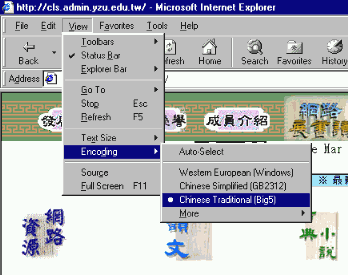
Netscape Communicator 4.*
You have to configure Netscape's
language manually:
- Select 'Preferences' in View menu.
- On the left side of Preferences window, click
Fonts under Appearance category.
- On the right side of Preferences window,
choose 'Traditional Chinese' for the encoding.
- Select both Variable/Fixed Width Font with
'MingLiU' font, adjust the size as you wish.
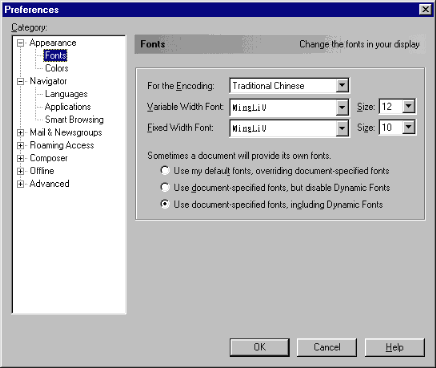
To view Traditional Chinese properly, you might
set 'Character Set' to 'Traditional Chinese (Big5)'
[or Simplified - GB2312].
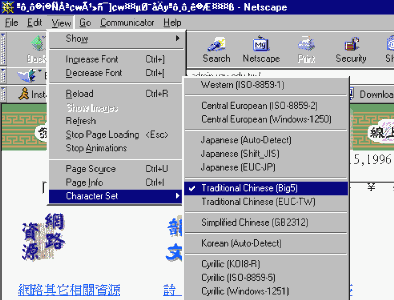
GB2312:
This is the national encoding standard of mainland
China and is used for simplified characters. Thus,
you can only use GB if you selected "Simplified
Characters" as the Character Type. In the
IE browser click View/ Encoding / Chinese Simplified.
Big5:
The de facto standard in Taiwan and Hong
Kong, is used to represent traditional characters.
Thus, you can only use Big5 if you selected "Traditional
Characters" as the Character Type. In the
IE browser click View / Encoding / Chinese Traditional.
This multilingual version of
the Holy Bible is able to display on your screen
several languages at the same time. To do so:
1. Click on one or more boxes on the top of the
page to display the languages of your choice.
If you click the Chinese option, another window
will open with options for Traditional and Simplified
plus Pinyin (Romanized Chinese) and English languages,
which can be opened simultaneously for one, two,
three or four languages.
2. If you know what passage you want to go in
the Bible, just choose the Book, chapter and verse
on the drop down menu in the top gray row and
press the button marked "verse". The
columns below will change to display, the verse
of your choice, in as many languages as open in
the main screen.
3. If you don't know where the passage you are
looking for is located, you can use the search
engine for the language of your choice: a) Click
the search link (magnifying glass) which shows
on top of the Index page for every language. b)
In the new window that opens, on the left, insert
the word or phrase you are looking for (within
" " quotation marks, if a phrase), click
the "search" button and see the results
displayed right under. These results are in a
form of links that will open the pages in the
main window on the right. The word or phrase you
searched for will be highlighted if you use Internet
Explorer with Java Virtual Machine installed.
**
This site is best viewed using an HTML4.0+ compatible
Browser such as Internet Explorer 5.0. Opera should
work well, however, Netscape does not work as
well, especially version 4.+. |
